Central Activity
Central Activity
To access Central Activity, click on “Central Activity” at the top of the Capture2Proposal application.
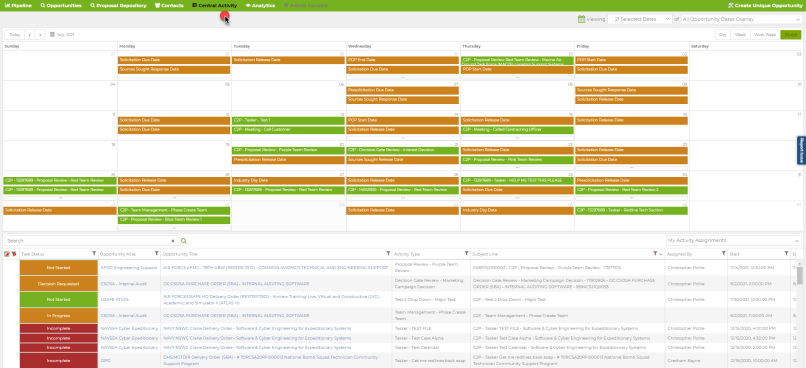
- Keep a holistic view of your efforts with the calendar view. Select the types of dates to show in the calendar view with options for all Opportunity date types, not just activities.
- Filtering for certain types of opportunities, activity participants, and more to view the activities with the greatest personal or mission relevance to you at any given time.
- Open links to the opportunity, the activity, or opportunity documents with ease from this view.
Activity Calendar
The Activity Calendar allows the user to visualize activities (currently displayed in the Activity Grid) in conjunction with selected opportunity and custom capture date fields related to the opportunity.
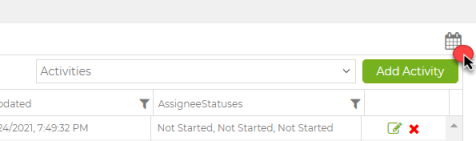
The Activity Calendar is displayed by the user selecting the Calendar Icon in the top right of the Activity Grid. Once selected, the Activity Calendar may be toggled on and off by selecting the Calendar icon again.
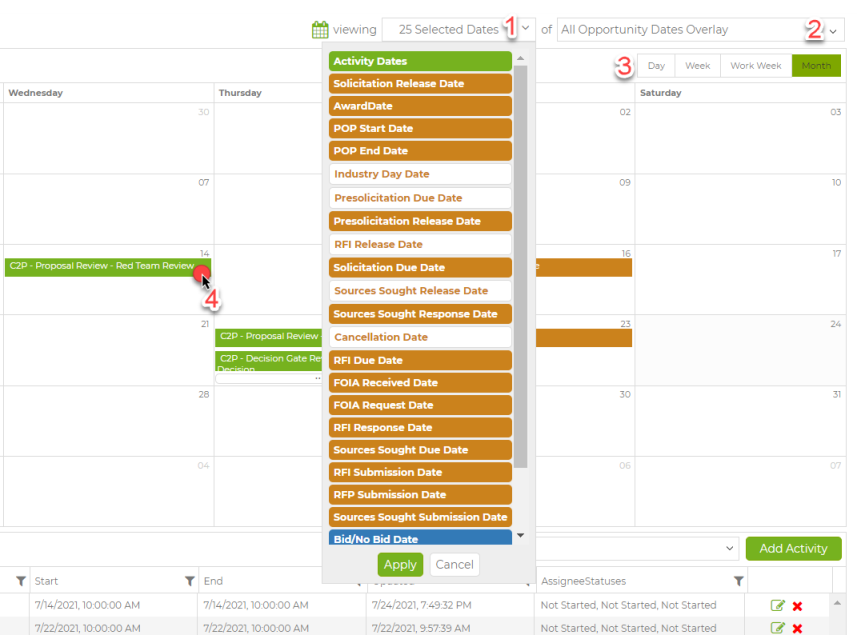
- Selected Dates: The selected Dates pull-down displays the date fields that will be displayed on the Calendar. This is helpful so that only the dates that are important to your company are displayed. The Date field options are color coded Green, Orange, and Blue. Green represents the Activity dates that your company has set. The Orange fields represent the opportunity dates set by the government. The blue fields represent custom date fields set up by your company. Only the dates that are highlighted in the “Selected Dates” options pull Down will be displayed. All the Activity dates will be toggled on and off by selecting or deselecting the green “Activity Dates” Option. The “Selected Dates” pull down displays the current number of date types currently selected.
- Opportunity Dates Overlay: The Opportunity Dates Overlay is an easy way to toggle the Government Dates that have been selected in the “Selected Dates” Option on and off. This option is helpful in uncluttering the calendar to view only the Activity dates created by your company.
- Calendar View by DAY, Week, Work Week, Month. The calendar view will change in accordance with the option selected. The Day calendar presents a day view by hour. The Week view displays a “Week at a glance” view including week ends. The Work Week view displays only Monday through Friday. The Month view displays a full Month. Each view may be incremented or decremented using the tool located in the top left corner of the Calendar.
- Edit/View Activity Calendar: Activities listed on the calendar can be edited and reviewed by clicking on the activity.